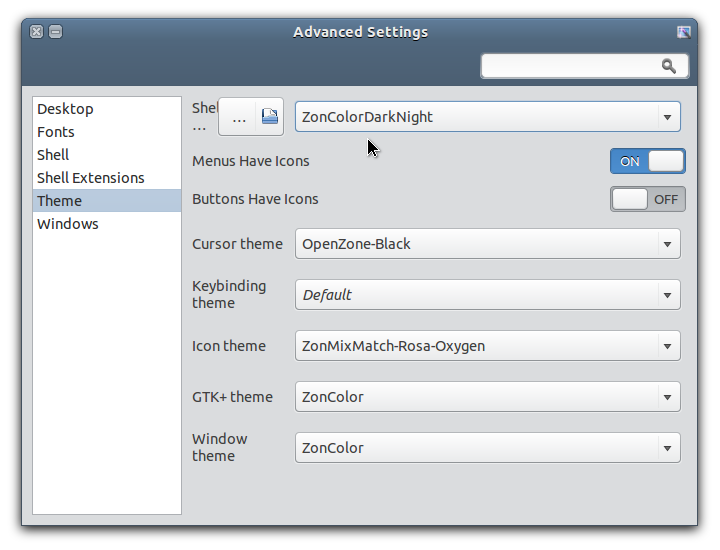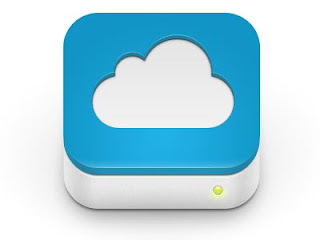I've been busy learning some basic scripting in Bash lately. It's not for a serious purpose or something, I just want to be able to do some personal task in automated way using script, so I don't have to do repetitive steps manually everytime.
Bash shell is great tool to do the job, and it provides many useful, straight forward, built-in commands and utilities. We just have to know and learn how to use them.
Using Google and other websites, you can find many useful informations about bash scripting on the internet. It gave me answers to most of my questions in using Bash. But still, in some point or situation, I just want to know the basic, built-in command and utilities in Bash, using official manual how to use them (MAN pages). Combination of reading official MAN pages and working example use of commands gave me better understanding to create my own codes.
With my basic knowledge in Bash scripting, I made a simple, yet very useful (at least for me) script, I gave it a name: ManToFile. As you can suggest, it's a script to redirect the "man" command output to text file, so you can read the MAN page not only in a terminal window, but in a text editor application. Why did I make such silly script? Well, for me, it's more convenience and flexibel to read the text of MAN pages in a text editor window instead of in Terminal.
For those who interested, you can download here:
Ubuntu, Linux, web, open source: review, news, howTo, tutorial, themes, tool, and... whatever :)
Monday, November 5, 2012
Friday, October 26, 2012
Use Custom Theme in GNOME Shell 3.6 (Ubuntu 12.10)
Here's a simple solution for you who use GNOME Shell desktop environment (GNOME 3.6) to make custom themes (especially metacity/window decoration themes) work on GNOME Shell 3.6 desktop in latest Ubuntu 12.10 (Quantal Quetzal).
Some people prefer GNOME Shell desktop environment over the default Unity desktop in latest Ubuntu 12.10. The DE comes with the default Adwaita theme from GNOME Team, which is clean and beautiful theme, but still, people want the ability to use custom themes to personalize for their own desktop.
In previous version of GNOME Shell, people can choose different themes by putting their cutom themes in user folder (
Like you can see on the screenshot above, I activated custom themes (zonColor) for window border/titlebar theme, GTK theme, and GNOME Shell theme. The GTK theme and GNOME Shell theme work, but not the window (metacity/mutter) theme; it still show the default theme, despite what I choose via GNOME Tweak Tool app window.
So, how to make custom themes (especially metacity) work on latest GNOME Shell 3.6?
Some people prefer GNOME Shell desktop environment over the default Unity desktop in latest Ubuntu 12.10. The DE comes with the default Adwaita theme from GNOME Team, which is clean and beautiful theme, but still, people want the ability to use custom themes to personalize for their own desktop.
In previous version of GNOME Shell, people can choose different themes by putting their cutom themes in user folder (
~/.themes) and then easily activate them via a theme changer utility app like GNOME Tweak Tool (Advanced Settings). Unfortunately, in the latest stable realease (GNOME 3.6), this ability to use custom theme is not that easy anymore, which is I think a regression. Below is a screenshot:Screenshot: Can not change window border theme on GNOME Shell session
So, how to make custom themes (especially metacity) work on latest GNOME Shell 3.6?
Tuesday, October 2, 2012
zonColor Icon Themes: Multi-colored Icon Themes for Linux
zonColor Icon Theme Pack is a collection of beautiful, multi-colored icon themes for Linux/Ubuntu desktop, brings color choices for icons themes to better match GTK theme used by user.
2013-01-01
zonColor now become a complete set of themes (plus app).
Download zonColor Themes Pack here
DOWNLOAD
zoncolor-icon-theme_2012.10.02.tar.gz
Screenshots below are just examples:
UPDATE
2013-01-01
zonColor now become a complete set of themes (plus app).
Download zonColor Themes Pack here
Screenshots below are just examples:
zonColorSky icon theme (light blue)
zonColorTurquoise icon theme (cyan)
Friday, September 21, 2012
Fix User Themes GNOME Shell Extension Installation Problem (Ubuntu)
GNOME Shell, a relatively new user interface environment for Linux desktop which was released with GNOME 3, comes with a default theme which aims to be both functional and good looking. Despite its beatiful design, many users (including me) at some point found that they just want to change the default look of their desktop with a custom theme.
In GNOME 3, there is no official utility for changing desktop theme, especially the Shell theme. You can install and use a tool like Advanced Settings (
Unfortunately, up until now, the User Themes extension from the GNOME website that will be installed into your home directory, is still causing a problem, that is causing Advanced Settings (the app that we will use to change GNOME Shell theme) fail to launch when the extension is active (at least on Ubuntu 12.04 and Debian Wheezy, from my experience).
To fix the User Themes extension problem (causing Advanced Settings failed to launch), you can try the following steps.
In GNOME 3, there is no official utility for changing desktop theme, especially the Shell theme. You can install and use a tool like Advanced Settings (
gnome-tweak-tool) to change various settings in GNOME 3 desktop including GTK theme, but to be able to change the Shell theme with a theme in user theme folder, you have to use an extension, that is User Themes extension (which is one of the most popular extension). You can install it from the official GNOME website here.Unfortunately, up until now, the User Themes extension from the GNOME website that will be installed into your home directory, is still causing a problem, that is causing Advanced Settings (the app that we will use to change GNOME Shell theme) fail to launch when the extension is active (at least on Ubuntu 12.04 and Debian Wheezy, from my experience).
To fix the User Themes extension problem (causing Advanced Settings failed to launch), you can try the following steps.
Tuesday, September 11, 2012
Better Way to Hide File / Folder in Nautilus (Ubuntu / Linux)
As you Linux users may already know, in GNU/Linux file system, files/folder with a "dot" in front of their names will become hidden by default. So, if you want to hide a file/folder, you have to add a dot in front of its name (
But do you know that Nautilus, the default file manager app for Ubuntu OS and many other GNOME-based Linux distros, has a feature that can hide files/folders with an additional different way, without renaming the file/adding a dot in its name.
For me, this feature is very useful, especially to hide files/folders that cannot be renamed. Here is an example:
As you may notice from the screenshot above, there are system folders that used by Windows OS (yes, I have multiboot OS on my system, Windows and Ubuntu/Linux OSes) on one of my hard disk partition that I used to store data files (shared files). I hate it whenever I see those files (with ugly names) on Nautilus, but since they are system files in Windows OS, renaming them as dot files won't be effective, because they will be auto-generated whenever I go to WIndows and I will see them again when I return to my Linux box.
So, I use Nautilus' different way of hiding files as solution.
.MyHiddenFile for example).But do you know that Nautilus, the default file manager app for Ubuntu OS and many other GNOME-based Linux distros, has a feature that can hide files/folders with an additional different way, without renaming the file/adding a dot in its name.
For me, this feature is very useful, especially to hide files/folders that cannot be renamed. Here is an example:
As you may notice from the screenshot above, there are system folders that used by Windows OS (yes, I have multiboot OS on my system, Windows and Ubuntu/Linux OSes) on one of my hard disk partition that I used to store data files (shared files). I hate it whenever I see those files (with ugly names) on Nautilus, but since they are system files in Windows OS, renaming them as dot files won't be effective, because they will be auto-generated whenever I go to WIndows and I will see them again when I return to my Linux box.
So, I use Nautilus' different way of hiding files as solution.
Friday, September 7, 2012
Install Nemo File Manager in Ubuntu
The upcoming changes in Nautilus 3.6 created controvery among desktop Linux users. The latest version of the file manager application from GNOME project has been completely redesigned so that it is much simpler in term of visual design, and also in its functionality.
Despite its better looking and consistency with other GNOME apps, removal of its features including compact view, tree view in sidebar, extra pane, and many other features available in its predecessor that are considered important features for many, has made users consider to find and use alternatives.
Ubuntu team has decided to stick with Nautilus 3.4 for its upcoming Ubuntu 12.10. Other Linux distro, Linux Mint team has had even more further move, by forking it, creating Nemo, a Nautilus 3.4 fork that keep its features, with some other useful addition.
Despite its better looking and consistency with other GNOME apps, removal of its features including compact view, tree view in sidebar, extra pane, and many other features available in its predecessor that are considered important features for many, has made users consider to find and use alternatives.
Ubuntu team has decided to stick with Nautilus 3.4 for its upcoming Ubuntu 12.10. Other Linux distro, Linux Mint team has had even more further move, by forking it, creating Nemo, a Nautilus 3.4 fork that keep its features, with some other useful addition.
Wednesday, September 5, 2012
Install Real Firefox in Debian
Mozilla Firefox is a widely used web browser in many GNU/Linux distibution, including Debian OS. But, due to the brand/name restriction, Debian use Iceweasel, a rebranded Firefox browser, as its the default web browser instead of "real" Mozilla Firefox.
Iceweasel is Firefox, only with different name and logo. It looks and performs exactly like Firefox, Firefox extensions/add-ons are 100% compatible and thus can be installed and used in Iceweasel.
But for many people, using the rebranded browser of Firefox somehow doesn't give a "real" Firefox eperience. And also, although in very rare cases, some websites reportedly can't recognize Iceweasel as Firefox, so the site can't be used smoothly on it. Another reason why some people prefer the real Firefox instead of Iceweasel, is because Iceweasel in Debian is a bit outdated, not updated to the latest Firefox (as of this writing, Iceweasel version in Debian Wheezy is Iceweasel ESR 10.0.7, while the latest Mozilla Firefox is Firefox 15.0).
For whatever reason, if you want to install the real Firefox in Debian OS, here I will show a little step-by-step tutorial/guide.
Debian doesn't provide Firefox in its official repository, so we need to install it in another way. In this method, I will show you a manual installation: how to install the real Mozilla Firefox web browser in Debian OS.
Iceweasel is Firefox, only with different name and logo. It looks and performs exactly like Firefox, Firefox extensions/add-ons are 100% compatible and thus can be installed and used in Iceweasel.
But for many people, using the rebranded browser of Firefox somehow doesn't give a "real" Firefox eperience. And also, although in very rare cases, some websites reportedly can't recognize Iceweasel as Firefox, so the site can't be used smoothly on it. Another reason why some people prefer the real Firefox instead of Iceweasel, is because Iceweasel in Debian is a bit outdated, not updated to the latest Firefox (as of this writing, Iceweasel version in Debian Wheezy is Iceweasel ESR 10.0.7, while the latest Mozilla Firefox is Firefox 15.0).
For whatever reason, if you want to install the real Firefox in Debian OS, here I will show a little step-by-step tutorial/guide.
Debian doesn't provide Firefox in its official repository, so we need to install it in another way. In this method, I will show you a manual installation: how to install the real Mozilla Firefox web browser in Debian OS.
Saturday, September 1, 2012
Format Junkie: Convert Multimedia Files Easily (Ubuntu)
Format Junkie is an easy to use, all-in-one application for converting media files to most popular formats today.
With its nice GUI, format Junkie comes with lots of options, and supports various multimedia files including audio, video, image, iso/cso formats, and also an advanced feature to join audio/video files or encode subtitles.
With its nice GUI, format Junkie comes with lots of options, and supports various multimedia files including audio, video, image, iso/cso formats, and also an advanced feature to join audio/video files or encode subtitles.
Monday, August 27, 2012
Find Out GTK+ Version in Ubuntu / Linux
GTK+ is a toolkit for creating graphical user interfaces, that is capable to be used in many platform (multi-platform). The GTK name was originally a short of "GIMP ToolKit". It is the engine for rendering graphical widgets/elements in applications. GTK+ is the default rendering engine used in GNOME applications that we can find in various GNOME-based Linux distributions including Ubuntu OS.
A GTK+ theme, such as a theme I made, requires GTK+ library to be installed before it can be used. Like an application, a GTK+ theme is designed for specific version of GTK+ libraries. For example, zonColor theme pack was designed for both GTK+ 2 and GTK+ 3, specifically GTK 2 ver. 2.20 and/or GTK 3 ver 3.4 as minimum requirements.
So, the question is: How to find out the GTK version running in my OS?
There is no specific tool or command that can be used to answer that question, but you can try Terminal commands below, for both GTK2-based desktop (such as Ubuntu 10.04) and GTK3-based desktop (such as Ubuntu 12.04).
A GTK+ theme, such as a theme I made, requires GTK+ library to be installed before it can be used. Like an application, a GTK+ theme is designed for specific version of GTK+ libraries. For example, zonColor theme pack was designed for both GTK+ 2 and GTK+ 3, specifically GTK 2 ver. 2.20 and/or GTK 3 ver 3.4 as minimum requirements.
A GTK theme used in GNOME image viewer app (EOG) displaying GTK+ logo
So, the question is: How to find out the GTK version running in my OS?
There is no specific tool or command that can be used to answer that question, but you can try Terminal commands below, for both GTK2-based desktop (such as Ubuntu 10.04) and GTK3-based desktop (such as Ubuntu 12.04).
Monday, August 20, 2012
Install Non-Free Multimedia Codecs in Debian
Debian GNU/Linux is a free and open-source operating system, that brings only free software/applications by default.
For most users, although the applications included in official Debian iso release are capable to handle most everyday computing tasks, but sometimes they still need to use additional codecs especially to deal with certain types of file like mp3 audio, Java plugin, Adobe flash, or basic MS fonts that is included in an office document, or other proprietary formats.
For most users, although the applications included in official Debian iso release are capable to handle most everyday computing tasks, but sometimes they still need to use additional codecs especially to deal with certain types of file like mp3 audio, Java plugin, Adobe flash, or basic MS fonts that is included in an office document, or other proprietary formats.
Friday, August 17, 2012
zonColor: Elegant Theme, Your Own Color Scheme
This is not just another theme; this is more like a theme template. With your own colors of choice, you can easily make your own theme. Finally :)
2013-01-01
zonColor now become a complete set of themes (plus app).
Download zonColor Themes Pack here
Download
zoncolor-gtk-theme_2012.09.09.zip
I decided to release this new theme pack for Linux, after writing codes and creating artworks for it for last several months. I've been working on this theme since Ubuntu 11.04 was released, but I've never felt satisfied with the details of some elements of it that its look and feel were, I think, still can be improved. So I only used it for my personal use, while I kept improving it. But now I'm satisfied with the result so I publish this theme for everyone who may like it.
I call this theme "zonColor", a smooth GTK theme for Linux/Ubuntu (GNOME-based desktop). This theme has been designed carefully with users customization in mind, especially for the colors of various elements of the theme.
Unlike many other themes out there, zonColor are using flexible color values that follow color changes from simple command, without having to manually modify the theme codes.
This theme pack is more like a GTK theme template. Several examples/presets of color scheme are provided (included in the downloadable file below), so that users can easily activate different color schemes, just by double-clicking a shell script file to use/activate new color schemes. Further more, users can easily modify the color scheme examples by using a simple text editor application (like Gedit or Leafpad) to change color values, save as a new color scheme, and activate them.
Here are some screenshots of the theme.
The above screenshots are just examples of using different colors. You can use any color you like, be it dark or light colors. Just make sure, for readability, to pick colors that are contrast enough between text and background colors.
UPDATE
2013-01-01
zonColor now become a complete set of themes (plus app).
Download zonColor Themes Pack here
I decided to release this new theme pack for Linux, after writing codes and creating artworks for it for last several months. I've been working on this theme since Ubuntu 11.04 was released, but I've never felt satisfied with the details of some elements of it that its look and feel were, I think, still can be improved. So I only used it for my personal use, while I kept improving it. But now I'm satisfied with the result so I publish this theme for everyone who may like it.
I call this theme "zonColor", a smooth GTK theme for Linux/Ubuntu (GNOME-based desktop). This theme has been designed carefully with users customization in mind, especially for the colors of various elements of the theme.
Unlike many other themes out there, zonColor are using flexible color values that follow color changes from simple command, without having to manually modify the theme codes.
This theme pack is more like a GTK theme template. Several examples/presets of color scheme are provided (included in the downloadable file below), so that users can easily activate different color schemes, just by double-clicking a shell script file to use/activate new color schemes. Further more, users can easily modify the color scheme examples by using a simple text editor application (like Gedit or Leafpad) to change color values, save as a new color scheme, and activate them.
Here are some screenshots of the theme.
The above screenshots are just examples of using different colors. You can use any color you like, be it dark or light colors. Just make sure, for readability, to pick colors that are contrast enough between text and background colors.
Wednesday, August 15, 2012
Get 25 GB Free Storage on Ubuntu One
Thanks to the rapid adoption and speed of internet, we now live in an era where we put much of our data on the "cloud". Of course it's not the real cloud in the sky, but it means that more and more digital data nowadays are placed on web servers around the world. This trend is growing rapidly because we find it practical, highly accesible, and more secure than traditional storage system on hard disks or local servers.
Ubuntu, the Linux-based operating system, is also offering its users and others a free storage, called "Ubuntu One" cloud storage service, a service similar to Dropbox, iCloud, Google Drive, Microsoft SkyDrive, but in my opinion, is more trusted than others I mentioned, since it comes from the free open-source environment :).
Every basic free account of Ubuntu One users will get 5 GB storage space for free.
Today, Ubuntu One has announced an exiting promotion, offering every users to get even more free storage, up to 20 GB (so total free space will become 25 GB), by inviting friends or family or anybody to sign up for a new Ubuntu One account using a unique referral link.
Ubuntu, the Linux-based operating system, is also offering its users and others a free storage, called "Ubuntu One" cloud storage service, a service similar to Dropbox, iCloud, Google Drive, Microsoft SkyDrive, but in my opinion, is more trusted than others I mentioned, since it comes from the free open-source environment :).
Every basic free account of Ubuntu One users will get 5 GB storage space for free.
Today, Ubuntu One has announced an exiting promotion, offering every users to get even more free storage, up to 20 GB (so total free space will become 25 GB), by inviting friends or family or anybody to sign up for a new Ubuntu One account using a unique referral link.
Thursday, August 2, 2012
Install Latest KDE in Ubuntu / Kubuntu
KDE SC (Software Compilation) is one of the most used desktop and application platform/environment in Linux, beside GNOME which is the default platform in Ubuntu. KDE offers high quality, slick and very nice looking, and arguably the best, highly customizable workspace and applications for its users.
KDE developers announced availabily of the latest version of KDE software, which is KDE SC 4.9 that brings many improvements, bug fixes, new features, and the best updated release yet.
KDE developers announced availabily of the latest version of KDE software, which is KDE SC 4.9 that brings many improvements, bug fixes, new features, and the best updated release yet.
Kubuntu 12.04 running the latest KDE 4.9 (with some customization)
***
What's New in KDE 4.9
Friday, July 27, 2012
Install Latest MATE in Ubuntu, Debian, Linux Mint
The MATE desktop environment is a fork of GNOME 2, bringing back full experience of classic/traditional desktop metaphor found in GNOME 2.x.
MATE desktop probably is the best choice especially for Linux users who can't get used to the mobile-device-centric desktop environment like GNOME Shell or Ubuntu Unity, and want to keep using the classic, simple yet highly customizable, GNOME 2 look and feel instead.
Since its first release in late last year, now MATE has been consider stable enough for everyday use, with its latest release that has reached 1.4 version today.
Below is the screenshot of MATE 1.4 running on top of Ubuntu 12.04 LTS Precise Pangolin, with some customization.
MATE desktop probably is the best choice especially for Linux users who can't get used to the mobile-device-centric desktop environment like GNOME Shell or Ubuntu Unity, and want to keep using the classic, simple yet highly customizable, GNOME 2 look and feel instead.
Since its first release in late last year, now MATE has been consider stable enough for everyday use, with its latest release that has reached 1.4 version today.
Below is the screenshot of MATE 1.4 running on top of Ubuntu 12.04 LTS Precise Pangolin, with some customization.
As someone asked in the comment below, I used zonColor GTK theme on the screenshot.
***
What's New in MATE 1.4
Wednesday, July 25, 2012
Install Latest Java in Debian / Ubuntu / Linux Mint
In previous versions, many Linux distributions including Debian-based systems (Debian, Ubuntu, Linux Mint/LMDE) have official Java included in their official repository, before Oracle withdrew it and forbade it from being included in operating system or third-party repository.
The decision make users have to download Jave JRE binary from official Oracle Java website, and install it manually. Thankfully, some people have made installation script to make it easy to download and install it automatically. In this article, I use a repository of duinsoft.nl, owned by a member of Dutch Ubuntu community. Using this repository, you just do regular installation process by adding repository and then install it either via Synaptic or Terminal.
This repository contains installation script to automatically pull and download latest Oracle (Sun) Java JRE binary from official Java (Oracle) website, and install it to your system. After you have it installed, the script and the binary will be updated automatically next time when new updated package is available.
OK then, here you go.
The decision make users have to download Jave JRE binary from official Oracle Java website, and install it manually. Thankfully, some people have made installation script to make it easy to download and install it automatically. In this article, I use a repository of duinsoft.nl, owned by a member of Dutch Ubuntu community. Using this repository, you just do regular installation process by adding repository and then install it either via Synaptic or Terminal.
This repository contains installation script to automatically pull and download latest Oracle (Sun) Java JRE binary from official Java (Oracle) website, and install it to your system. After you have it installed, the script and the binary will be updated automatically next time when new updated package is available.
OK then, here you go.
Sunday, July 8, 2012
Ambiance Fix: Gedit's "Highlight Current Line" (zonModAmbiance Update)
In previous post, I wrote an article about fixing Ambiance theme (Ubuntu default theme), and also created a new theme called zonModAmbiance (a modified version of Ambiance), containing some fix mainly for the GNOME Panel in Classic session in Ubuntu 12.04.
Later, I found that Ambiance theme is also has some problem with Gedit text editor. If you use Gedit with its default settings/preferences, you won't see any problem when using Ambiance them.
The problem will appear when you activate the "Display line numbers" and "Highlight current line" features in Gedit Preferences.
Like you can see in the screenshot above, the current line is not highlighted, just like other lines in the main text area. And also, the line numbers is displayed without any difference from the main text area.
This won't be a big problem if you just use Gedit to open one or two text files. But if you use it a lot with many tabs opened, especially when working with long line of codes, this gives you a problem to quickly recognize the cursor position in current line from others.
So, to fix this issue, I made some other modifications to the original Ambiance theme. Here is a screenshot of the modification, displaying current line and line numbers:
O.K., without further bla bla bla, how to fix this issue? Here it is.
Later, I found that Ambiance theme is also has some problem with Gedit text editor. If you use Gedit with its default settings/preferences, you won't see any problem when using Ambiance them.
The problem will appear when you activate the "Display line numbers" and "Highlight current line" features in Gedit Preferences.
Like you can see in the screenshot above, the current line is not highlighted, just like other lines in the main text area. And also, the line numbers is displayed without any difference from the main text area.
FYI: This bug has been reported on Launchpad (see this page).
This won't be a big problem if you just use Gedit to open one or two text files. But if you use it a lot with many tabs opened, especially when working with long line of codes, this gives you a problem to quickly recognize the cursor position in current line from others.
So, to fix this issue, I made some other modifications to the original Ambiance theme. Here is a screenshot of the modification, displaying current line and line numbers:
O.K., without further bla bla bla, how to fix this issue? Here it is.
Saturday, June 23, 2012
How To Edit Facebook Comment
Facebook, the social networking giant, recently added a feature for its users, the ability to edit their own comment they put on any status update or Timeline.
This is surely very useful, because sometimes or often we don't feel satisfied with comment we put on a status update on Facebook, and wish we could edit it easily and put a better one. With this new feature, we can do just that.
This is surely very useful, because sometimes or often we don't feel satisfied with comment we put on a status update on Facebook, and wish we could edit it easily and put a better one. With this new feature, we can do just that.
Saturday, June 9, 2012
Change Theme Using Command Line in GNOME (Linux)
This is a list of command line to change various theme-related settings in GNOME based desktop. These include commands for GNOME 3 based desktop environments (Ubuntu Unity, GNOME 3 Shell/Classic, Cinnamon), MATE desktop, and also the old GNOME 2 desktop (are you still using it? Well, I am, occasionally :D)
In GNOME 2 (and then in MATE), all of these settings can be easily changed using build-in GUI tool called Appearance Preferences. Unfortunately in GNOME 3 we don't have such a complete tool like that. Yes, we can use tools like GNOME Tweak Tool, Ubuntu Tweak, or MyUnity, but these tools still lack ability to change some settings, one of them is color customization. Hmmm...
Not to worry, we can do juast that using these command. Of course this is not a convenient way to customize our desktop, but at least we still have a way to do that, until someone make a decent, GUI based tool.
You can run the following commands in a Terminal window, or by using Run Application utility, just press Alt+F2 on your keyboard to open it. Each command are single-line commands, meaning that you run them one at a time.
In GNOME 2 (and then in MATE), all of these settings can be easily changed using build-in GUI tool called Appearance Preferences. Unfortunately in GNOME 3 we don't have such a complete tool like that. Yes, we can use tools like GNOME Tweak Tool, Ubuntu Tweak, or MyUnity, but these tools still lack ability to change some settings, one of them is color customization. Hmmm...
Not to worry, we can do juast that using these command. Of course this is not a convenient way to customize our desktop, but at least we still have a way to do that, until someone make a decent, GUI based tool.
You can run the following commands in a Terminal window, or by using Run Application utility, just press Alt+F2 on your keyboard to open it. Each command are single-line commands, meaning that you run them one at a time.
Wednesday, May 23, 2012
Linux Mint 13 "Maya" Cinnamon / MATE Released
Linux Mint team has released their latest operating system Linux Mint 13 codenamed "Maya" that brings two brand new desktop environment: Cinnamon and MATE.
The Cinnamon and MATE are desktop environments aim to bring classic look and feel almost exactly like GNOME 2 with improvements. While Cinnamon is a fork of GNOME 3 Shell, The MATE desktop is a fork of GNOME 2.
The Cinnamon and MATE are desktop environments aim to bring classic look and feel almost exactly like GNOME 2 with improvements. While Cinnamon is a fork of GNOME 3 Shell, The MATE desktop is a fork of GNOME 2.
 |
| Linux Mint 13 "Maya" Cinnamon Edition |
Sunday, May 20, 2012
Install NVIDIA in Debian
Debian GNU/Linux OS comes with built-in open-source graphics driver to make use of your graphics device, which decent enough to display graphical appearance on your monitor. But, this driver is not suitable or has a poor quality if you want to see more than just basic graphics, such as for displaying 3D graphics and other effects.
Recently I wrote an article about how to install the NVIDIA driver in LMDE (Linux Mint Debian Edition), which is a distro based on Debian pre-configured with some additional proprietary applications sources. Basically, installing the NVIDIA driver in Debian is not too different from doing it in LMDE, except that you have to activate some non-free repository in Debian's software sources, because unlike LMDE, it is only pre-configured with purely open-source apps repository.
Here I want to show you how to activate non-free repo and then install the NVIDIA graphics driver in Debian.
Recently I wrote an article about how to install the NVIDIA driver in LMDE (Linux Mint Debian Edition), which is a distro based on Debian pre-configured with some additional proprietary applications sources. Basically, installing the NVIDIA driver in Debian is not too different from doing it in LMDE, except that you have to activate some non-free repository in Debian's software sources, because unlike LMDE, it is only pre-configured with purely open-source apps repository.
Here I want to show you how to activate non-free repo and then install the NVIDIA graphics driver in Debian.
Saturday, May 19, 2012
How to Auto-Unlock Keyring in Ubuntu 12.04, 12.10
One of the benefits of using Ubuntu OS is it comes with build-in security/safety/privacy feature. One of this feature is a keyring manager application that stores and manage your password for your credentials. This feature is really useful to keep your credentials safe and no one can unlock them, except you of course, even if your Ubuntu-powered machine (laptop, netbook, etc) got stolen.
It is highly recommended that you use this feature for storing your password, if an application you use support it. For example, everytime you open Google Chrome browser that save online password for your convenience, if you choose to use auto-login when using Ubuntu desktop, it will ask you to enter your password to unlock stored password managed by Ubuntu's build-in password manager.
Although it's good for safety, some people feel that it is anoying to enter password everytime they use certain applications. If you think so, here I will show you how to disable this feature so it will be automatically unlock keyring then it will never ask for your password again.
It is highly recommended that you use this feature for storing your password, if an application you use support it. For example, everytime you open Google Chrome browser that save online password for your convenience, if you choose to use auto-login when using Ubuntu desktop, it will ask you to enter your password to unlock stored password managed by Ubuntu's build-in password manager.
Although it's good for safety, some people feel that it is anoying to enter password everytime they use certain applications. If you think so, here I will show you how to disable this feature so it will be automatically unlock keyring then it will never ask for your password again.
Thursday, May 17, 2012
Install Latest WINE in Debian / Linux Mint (LMDE)
We love Linux and free/open source softwares. Unfortunately, we live in a world where most people are still using proprietary software in Windows OS, so that many applications are still only available for the Microsoft's OS. Fear not, the Linux community has a very useful application called WINE, short of Wine Is Not an Emulator, a software that can run a Windows application on Linux machine.
Most Linux distro (including Debian/Mint) have WINE in its official repository, all we have to do is running a single-line command like sudo apt-get install wine to install it. Unfortunately, at least in Debian system official repository (including Debian Squeeze (stable), Wheezy (testing), or LMDE which is based on Debian Testing, WINE package is a bit obsolate. WINE version in the repo is 1.0, while latest stable version of WINE is 1.4, let alone the beta version which currently has reached WINE 1.5. The latest version of WINE brings many features and improvements compared with previous one, supports more Windows apps/games, and also bug fixes.
According to WINE official page, we can install latest WINE on Debian system via this website. The page does not provide a repository that we can simply add it to the Debian source list, but we have to download all necessary packages of latest WINE and install them all manually.
Here I will show you how to install lates WINE in Debian.
Most Linux distro (including Debian/Mint) have WINE in its official repository, all we have to do is running a single-line command like sudo apt-get install wine to install it. Unfortunately, at least in Debian system official repository (including Debian Squeeze (stable), Wheezy (testing), or LMDE which is based on Debian Testing, WINE package is a bit obsolate. WINE version in the repo is 1.0, while latest stable version of WINE is 1.4, let alone the beta version which currently has reached WINE 1.5. The latest version of WINE brings many features and improvements compared with previous one, supports more Windows apps/games, and also bug fixes.
According to WINE official page, we can install latest WINE on Debian system via this website. The page does not provide a repository that we can simply add it to the Debian source list, but we have to download all necessary packages of latest WINE and install them all manually.
Here I will show you how to install lates WINE in Debian.
Sunday, May 13, 2012
zClearlooksAdwaita: Clean, Simple Ubuntu Theme
As we know, Ubuntu 12.04 comes with default theme called Ambiance, along with its light version named Radiance, they both are part of and available in Ubuntu Light Themes package, themes with orang/brown/purple color dominance.
For some people, those theme are too strong and even too iritating in the eyes, thus they likely change the theme with a more smooth and soft theme. Besides the two themes, Ubuntu also comes with a theme called Adwaita, a default GNOME 3 theme, which is giving soft color theme.
The Adwaita theme contains Adwaita GTK 3 theme, and also Clearlooks as a fallback theme for GTK 2 applications (like Firefox, Chrome, LibreOffice, and most other apps that do not support GTK 3 yet). I for one like the theme but unfortunately (at least for me), the fallback theme that is Clearlooks is not looking consistent with the Adwaita, especially with its out-of-context blue scrollbars.
For some people, those theme are too strong and even too iritating in the eyes, thus they likely change the theme with a more smooth and soft theme. Besides the two themes, Ubuntu also comes with a theme called Adwaita, a default GNOME 3 theme, which is giving soft color theme.
The Adwaita theme contains Adwaita GTK 3 theme, and also Clearlooks as a fallback theme for GTK 2 applications (like Firefox, Chrome, LibreOffice, and most other apps that do not support GTK 3 yet). I for one like the theme but unfortunately (at least for me), the fallback theme that is Clearlooks is not looking consistent with the Adwaita, especially with its out-of-context blue scrollbars.
Wednesday, May 9, 2012
Install NVIDIA in Linux Mint Debian / LMDE 201204
Linux Mint is known as one of the most popular Linux distribution aims to provide easy-to-use, user-friendly operating system for new average Linux users coming from Windows OS.
The main edition of Linux Mint is based on and compatible with Ubuntu OS, the most popular Linux distro, that takes advantages from Ubuntu world such as huge software availibility, community support and other things, and in addition, it also provides some useful features on its own that makes Linux Mint even easier for beginner.
In addition to Ubuntu-based distro, Linux Mint is also availbale in a Debian-based OS, named LMDE, short of Linux Mint Debian Edition. This edition is arguably more stable and faster than the Ubuntu-based one, but, while keeping the goal to provide an as easy as possible to use OS for newbie, Linux Mint Debian Edition lacks some convenience feature found in the main edition (Ubuntu-based).
Unlike the main edition, there is no application like "Additional Drivers" (jockey) in LMDE, which is a very useful tool for automatically detecting proprietary hardware driver such as NVIDIA video graphics card driver. So, LMDE users have to manually install the correct packages.
This article will show you how to easily install the NVIDIA video driver in LMDE 201204.
The main edition of Linux Mint is based on and compatible with Ubuntu OS, the most popular Linux distro, that takes advantages from Ubuntu world such as huge software availibility, community support and other things, and in addition, it also provides some useful features on its own that makes Linux Mint even easier for beginner.
In addition to Ubuntu-based distro, Linux Mint is also availbale in a Debian-based OS, named LMDE, short of Linux Mint Debian Edition. This edition is arguably more stable and faster than the Ubuntu-based one, but, while keeping the goal to provide an as easy as possible to use OS for newbie, Linux Mint Debian Edition lacks some convenience feature found in the main edition (Ubuntu-based).
Unlike the main edition, there is no application like "Additional Drivers" (jockey) in LMDE, which is a very useful tool for automatically detecting proprietary hardware driver such as NVIDIA video graphics card driver. So, LMDE users have to manually install the correct packages.
This article will show you how to easily install the NVIDIA video driver in LMDE 201204.
Friday, May 4, 2012
Quit Session Button / Command for Linux
I recently installed the new, final version of Ubuntu 12.04 a.k.a Precise Pangolin, and found it a very good Ubuntu release. It is more stable, faster, and much more responsive than its previous version.
I think its shiny Unity interface is the best user interface mainly for new users. But for me, an Ubuntu user who like experimenting with operating system installation, Unity did not last very long on my PC. I'm not saying that I a Linux expert, no, I am still a noob in Linux world, but I just like to do some experiment to installed system. I like to change its interface, by installing some other desktop, thanks to availibility of desktop environments in Ubuntu/Linux. That is one of the reasons why I like Ubuntu over any other Linux distro. If a software is made available for Linux, then it is almost sure that there is an EASY installation or version for Ubuntu.
I tried installing some different desktop envioronments including its official derivates based on KDE (Kubuntu), XFCE (Xubuntu) and LXDE (Lubuntu), other desktop environment including MATE desktop, the fork of oldies but goodies GNOME 2, and also with combination including standalone session using Compiz.
Basically, there is no problem I found when using standalone Compiz session, except a little problem that I could not find an easy button or a way for logging out smoothly from the Compis session. So, I started searching some information on the internet for the solution. I didn't find many, but I did find enough working script.
So, by editing and combining command and script I found, I finally able to made a simple script that works. The screenshot below is the Quit Session window that I made, based on scripts I found on Arch Linux and Ubuntu forums.
And below is the code, a python script, I gave this tiny app a name: "Quit Now!", an agnostic Linux desktop session utility, for immediately quitting current session (Log out, Reboot and Shutdown):
I think its shiny Unity interface is the best user interface mainly for new users. But for me, an Ubuntu user who like experimenting with operating system installation, Unity did not last very long on my PC. I'm not saying that I a Linux expert, no, I am still a noob in Linux world, but I just like to do some experiment to installed system. I like to change its interface, by installing some other desktop, thanks to availibility of desktop environments in Ubuntu/Linux. That is one of the reasons why I like Ubuntu over any other Linux distro. If a software is made available for Linux, then it is almost sure that there is an EASY installation or version for Ubuntu.
I tried installing some different desktop envioronments including its official derivates based on KDE (Kubuntu), XFCE (Xubuntu) and LXDE (Lubuntu), other desktop environment including MATE desktop, the fork of oldies but goodies GNOME 2, and also with combination including standalone session using Compiz.
Basically, there is no problem I found when using standalone Compiz session, except a little problem that I could not find an easy button or a way for logging out smoothly from the Compis session. So, I started searching some information on the internet for the solution. I didn't find many, but I did find enough working script.
So, by editing and combining command and script I found, I finally able to made a simple script that works. The screenshot below is the Quit Session window that I made, based on scripts I found on Arch Linux and Ubuntu forums.
And below is the code, a python script, I gave this tiny app a name: "Quit Now!", an agnostic Linux desktop session utility, for immediately quitting current session (Log out, Reboot and Shutdown):
Wednesday, April 18, 2012
zonModAmbiance: Fixing Ambiance, the default Ubuntu Theme (12.04 Precise Pangolin)
In the end of this month, on April 26th to be exact, Ubuntu 12.04 LTS "Precise Pangolin" will be released by Canonical, the company behind the Ubuntu project. This is a much awaited release by the Ubuntu comunity around the globe, bringing many new features, and also most importantly is the version entitled Long Term Support (LTS) will be supported for five years for both desktop and server version of the operating system.
In this last minutes before the public final release, the developers are very busy for sure, preparing the OS to ensure it will be a perfect product for everyone to use.
I have been using Ubuntu 12.04 Precise Pangolin since its first beta release, and found it much better than any of its predecessors, be it in performance, look and feel, and also some new features.
One of the main feature in the latest Ubuntu OS is, of course, Unity, the desktop environment inspired by the sky-rocketing popularity of tablet devices. By delivering Unity, the Ubuntu team aims to provide most efficient, efective and pleasent to use user interface, mainly for new users.
But... :)
In this last minutes before the public final release, the developers are very busy for sure, preparing the OS to ensure it will be a perfect product for everyone to use.
I have been using Ubuntu 12.04 Precise Pangolin since its first beta release, and found it much better than any of its predecessors, be it in performance, look and feel, and also some new features.
One of the main feature in the latest Ubuntu OS is, of course, Unity, the desktop environment inspired by the sky-rocketing popularity of tablet devices. By delivering Unity, the Ubuntu team aims to provide most efficient, efective and pleasent to use user interface, mainly for new users.
But... :)
Wednesday, February 22, 2012
Ubuntu on Android: Desktop PC on Phone
The next step of mobile computing officially has arrive. A full-fledged desktop operating system (OS) can now be used on phone with seamless integration between desktop OS and mobile OS on the mobile gadget, so users can use their phone as a usual smart phone and as a fully functional desktop PC at the same time, thanks to the innovation by the Ubuntu project, known by its most popular free and open source Linux-based operating system Ubuntu OS.
Canonical, a company behind the Ubuntu project, recently announced a new product called Ubuntu for Android, that offers mobile device manufacturers and vendors to implant the Ubuntu desktop OS into Android devices so that the mobile system can be used as a fully functional desktop OS when users put their phones on a dock and connect their phone to monitor and input devices (keyboard, mouse, etc).
Canonical, a company behind the Ubuntu project, recently announced a new product called Ubuntu for Android, that offers mobile device manufacturers and vendors to implant the Ubuntu desktop OS into Android devices so that the mobile system can be used as a fully functional desktop OS when users put their phones on a dock and connect their phone to monitor and input devices (keyboard, mouse, etc).
Tuesday, February 21, 2012
Ubuntu OS
I have been using Ubuntu as main operating system on my PC for over three years now, and from my experience, i found it as the best OS, at least for me.
Although Ubuntu has been my OS of choice for years, I rarely wrote articles related to it. I have several blogs, most of them are technology blogs including this one, but none of them has decent articles about Ubuntu, or applications for the Ubuntu OS. I've always wanted to write some articles about my favorite OS, but I just didn't have enough mood to do that. But from now, I decided to do it, and I think it will be an interesting, fun, and also useful, at least for me, so I can make them like a documentation of my experience of using Ubuntu OS, like installing applications, how-to articles, resources, and other stuffs.
OK, so now probably you have heard about Ubuntu, but have no idea what the hell this thing is. Well, that was basically my question too when I heard about Ubuntu for the first time, back when I still Microsoft Windows as my main OS.
If you don't have any clue and want to know what the heck is this "Ubuntu" thing I am talking about, just go to this this website, and this article.
.
Although Ubuntu has been my OS of choice for years, I rarely wrote articles related to it. I have several blogs, most of them are technology blogs including this one, but none of them has decent articles about Ubuntu, or applications for the Ubuntu OS. I've always wanted to write some articles about my favorite OS, but I just didn't have enough mood to do that. But from now, I decided to do it, and I think it will be an interesting, fun, and also useful, at least for me, so I can make them like a documentation of my experience of using Ubuntu OS, like installing applications, how-to articles, resources, and other stuffs.
OK, so now probably you have heard about Ubuntu, but have no idea what the hell this thing is. Well, that was basically my question too when I heard about Ubuntu for the first time, back when I still Microsoft Windows as my main OS.
My current Ubuntu desktop (Ubuntu 12.04 LTS)
.
PS: Still, sorry for my English :)
Monday, February 20, 2012
Windows 8 SkyDrive App: Explorer Integrated, Remote Fetch, More
Microsoft announced a new feature, SkyDrive app for Windows 8, an integrated cloud services for users of Windows 8, the latest operating system being developed by Microsoft which is expected to be released later this year. Using this application, users can synchronize files, photos, video, email, documents, etc., across devices including PCs, smart phones, tablets, and others which have Windows 8 OS and SkyDrive app installed on their devices.
And of course, like any other cloud service, users can access and manage their SkyDrive account online by using a web browser. In fact, according to the announcement by Microsoft Windows 8 Development Team, users can access, fetch, and manage files and other stuffs on their devices remotely via a single SkyDrive window interface on SkyDrive.com online.
And of course, like any other cloud service, users can access and manage their SkyDrive account online by using a web browser. In fact, according to the announcement by Microsoft Windows 8 Development Team, users can access, fetch, and manage files and other stuffs on their devices remotely via a single SkyDrive window interface on SkyDrive.com online.
Thursday, February 16, 2012
Heartbeat Can Be Used As Password
Researchers brings a new digital technology innovation by creating a security system which recognizes a person's heartbeat as a password. This discovery brings the possibility to present an electronic device which can be unlocked and opened by taking it.
Every person has a unique heartbeat and no heartbeat is really similar to another. Researchers from China found a way to mathematically make instant identification on a person's heartbeat, and use it as a password.
Every person has a unique heartbeat and no heartbeat is really similar to another. Researchers from China found a way to mathematically make instant identification on a person's heartbeat, and use it as a password.
Tuesday, February 14, 2012
Samsung Galaxy Tab 2 Android Tablet (Specs)
Samsung recently announced new Galaxy family tablet PCs. The 7-inch tablet which is called Galaxy Tab 2 will be powered by the latest Android 4.0 operating system. This means, Galaxy Tab 2 is the first Samsung's tablet that uses Android version 4.0 Ice Cream Sandwich.
Galaxy Tab 2 specification is the same as its predecessor. Powered by a 1GHz dual core processor, 1GB RAM, 1024x600 pixels screen resolution, Bluetooth, HSPA, 4000 mAh battery, 3MP camera and VGA front camera.
It will be available in Wi-Fi and 3G+Wi-Fi versions. The tablet also offers three choices of internal memory capacity: 8GB, 16GB and 32GB, which can be enhanced by using MicroSD up to 32GB.
Galaxy Tab 2 specification is the same as its predecessor. Powered by a 1GHz dual core processor, 1GB RAM, 1024x600 pixels screen resolution, Bluetooth, HSPA, 4000 mAh battery, 3MP camera and VGA front camera.
It will be available in Wi-Fi and 3G+Wi-Fi versions. The tablet also offers three choices of internal memory capacity: 8GB, 16GB and 32GB, which can be enhanced by using MicroSD up to 32GB.
Saturday, February 11, 2012
Motorola GLEAM+ Stylish Clamshell Phone (Specs)
Motorola recently announced a new mobile phone, Motorola GLEAM +, a glamorous, slim feature phone in a clamshell design that comes with some exciting features.
Motorola GLEAM+ (Gleam Plus) brings easy to operate interface with easy on the eyes screen. The phone is equipped by 2.8-inch 400x240 pixel LCD screen. There is also an LED matrix display that shows phone calls / SMS notifications.
Motorola GLEAM+ (Gleam Plus) brings easy to operate interface with easy on the eyes screen. The phone is equipped by 2.8-inch 400x240 pixel LCD screen. There is also an LED matrix display that shows phone calls / SMS notifications.
Friday, February 10, 2012
iPad 3 Leaked Photo
Once again, iPad become a hot topic, along with the news of availibility of the latest model of Apple's tablet computer, which is expected to be available in late March 2012. So, what are the changes that would be present in the iPad 3, compared with iPad 2?
iPad 3 will come up with some very significant changes compared with the previous version. Here is the leaked photo, allegedly as part of the iPad 3 casing, as well as comparison with iPad 2, as reported by RepairLabs below (click to enlarge).
iPad 3 will come up with some very significant changes compared with the previous version. Here is the leaked photo, allegedly as part of the iPad 3 casing, as well as comparison with iPad 2, as reported by RepairLabs below (click to enlarge).
Thursday, February 9, 2012
Google to Launch Google Drive, the Dropbox Killer?
Google will soon launch Google Drive, a cloud-based storage service that allows people to store photos, documents and videos on Google's servers, according to a report, a similar service like Dropbox, Box.net, Apple iCloud, or Microsoft's SkyDrive.
In line with the rapid growth of activity over the Internet and mobile devices, this latest Google's effort by bringing cloud-storage to get more users of its service seems to be a logical expansion of its services, considering that Google already has a large infrastructure to support its existing variety of online services.
In line with the rapid growth of activity over the Internet and mobile devices, this latest Google's effort by bringing cloud-storage to get more users of its service seems to be a logical expansion of its services, considering that Google already has a large infrastructure to support its existing variety of online services.
Wednesday, February 8, 2012
Google Chrome for Android Released
Google Chrome, one of the most favorite web browser applications for the desktop PC today, can now be installed and used on Android-based mobile devices.
This is certainly a good news; the Chrome browser for Android is one of the most eagerly awaited Android apps for loyal Chrome users who also has Android phones or tablets, which is better in many aspects than the native web browser available in the Android OS.
This is certainly a good news; the Chrome browser for Android is one of the most eagerly awaited Android apps for loyal Chrome users who also has Android phones or tablets, which is better in many aspects than the native web browser available in the Android OS.
Tuesday, February 7, 2012
iOS Apps Crash More Often Than Android Ones (Study)
Apple iOS and Google Android are the most popular mobile platform today. Both have advantages and disadvantages of each, making it difficult to determine which one is better.
In addition to the operating system itself, there are applications which will also affect users experience. Millions of applications are available for both operating system, offering various tools, productivity suites, entertainment, and many other mobile applications for smart phone and other devices.
Concerning mobile applications, a recent study researching applications for both OS, done by a monitoring company Crittercism, found that applications for Apple iOS to crash more often than Android ones.
In addition to the operating system itself, there are applications which will also affect users experience. Millions of applications are available for both operating system, offering various tools, productivity suites, entertainment, and many other mobile applications for smart phone and other devices.
Concerning mobile applications, a recent study researching applications for both OS, done by a monitoring company Crittercism, found that applications for Apple iOS to crash more often than Android ones.
Sunday, February 5, 2012
Firefox 11 Brings 3D View, Add-ons Syncronization, More
After the final realease of Firefox 10, the latest stable version of its browser, Mozilla brings its latest beta version Mozilla Firefox 11 BETA, with nomerous extra features.
One of the most interesting features of Firefox 11 is the Page Inspector 3D View, a tool for developer to inspect web page element in more intuitive and clearer point of view, that brings 3D visualization for elements structure of a web page, just like a building.
With this new way of visualization, users can get a better understanding of how web-sites work, relationship between an x element and other y element, positions of components and their container, and more.
One of the most interesting features of Firefox 11 is the Page Inspector 3D View, a tool for developer to inspect web page element in more intuitive and clearer point of view, that brings 3D visualization for elements structure of a web page, just like a building.
With this new way of visualization, users can get a better understanding of how web-sites work, relationship between an x element and other y element, positions of components and their container, and more.
Subscribe to:
Posts (Atom)