In GNOME 3, there is no official utility for changing desktop theme, especially the Shell theme. You can install and use a tool like Advanced Settings (
gnome-tweak-tool) to change various settings in GNOME 3 desktop including GTK theme, but to be able to change the Shell theme with a theme in user theme folder, you have to use an extension, that is User Themes extension (which is one of the most popular extension). You can install it from the official GNOME website here.Unfortunately, up until now, the User Themes extension from the GNOME website that will be installed into your home directory, is still causing a problem, that is causing Advanced Settings (the app that we will use to change GNOME Shell theme) fail to launch when the extension is active (at least on Ubuntu 12.04 and Debian Wheezy, from my experience).
To fix the User Themes extension problem (causing Advanced Settings failed to launch), you can try the following steps.
Note: This guide is only tested with the User Themes extension from the official GNOME Shell website (installed on Ubuntu 12.04 and Debian Wheezy).
Open a terminal window, then do the followings:
- Copy the User Themes extension's schema file (which is located within your home directory) into the system wide schema folder, by running this command:
sudo cp $HOME/.local/share/gnome-shell/extensions/user-theme@gnome-shell-extensions.gcampax.github.com/schemas/org.gnome.shell.extensions.user-theme.gschema.xml /usr/share/glib-2.0/schemas
. - Recompile (rebuild) system's schemas, by running this command:
sudo glib-compile-schemas /usr/share/glib-2.0/schemas
.
Note: Instead of running the two commands one-by-one, you can simply run the following single-line command:
sudo cp $HOME/.local/share/gnome-shell/extensions/user-theme@gnome-shell-extensions.gcampax.github.com/schemas/org.gnome.shell.extensions.user-theme.gschema.xml /usr/share/glib-2.0/schemas && sudo glib-compile-schemas /usr/share/glib-2.0/schemas
Done.
Now you should be able to use the User Themes extension, as well as running Advanced Settings (gnome-tweak-tool) without problem and use it to change GNOME Shell theme.
.
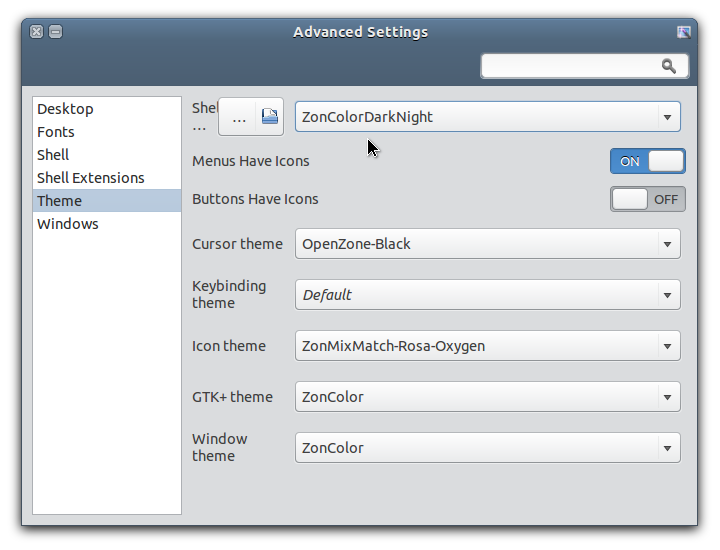
Thx so much!!!
ReplyDeleteYes, it worked. Thanks!
ReplyDelete