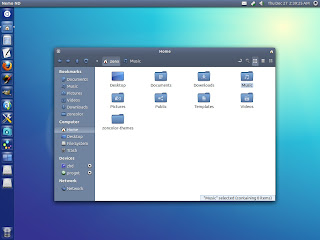Recently, Canonical announced a big project at CES event, Ubuntu for phones, a mobile operating system aimed to provide a user experience as in Ubuntu desktop edition, on smartphones. This "Ubuntu Phone OS" created hype among geeks and enthusiasts, hoping this could be an alternative to big players like Google Android and Apple iOS among other.
One of interesting things about this Ubuntu phone OS is its visual design. It looks beautiful, simple but elegant. This design includes a gorgeous welcome screen image aka wallpaper that looks consitent with Ubuntu desktop OS visual design, with its timer clock at the center.
Inspired by the Ubuntu Phone design, some creative artists created wallpaper design for desktop, bringing the phone welcome screen design into desktop PCs.
For zonColor 1.1 update release, I decided to include "Ubuntu Phone OS"-inspired wallpapers (including template) into zonColor Themes Pack. It is a slightly modified version of "Inspire" wallpaper by Michał Prędotka (http://mivoligo.com/d/inspire-wallpaper), with some adjustment so that it can be recolored, like other wallpaper templates in zonColor.
Here is some other color variants of the wallpaper.
Ubuntu, Linux, web, open source: review, news, howTo, tutorial, themes, tool, and... whatever :)
Tuesday, January 15, 2013
Sunday, January 6, 2013
Set Nemo as Default File Manager in Ubuntu
Nemo is a file manager application developed by Linux Mint team. It is a fork of Nautilus, the GNOME's file manager. In the beginning, Nemo was just Nautilus 3.4 (Nautilus version which is forked to become Nemo) with different name.
With rapid development and improvement, Nemo now become a full-featured file manager with lots of features, more customizable, and looks beter (in my opinion) than its original (Nautilus).
Nemo is the default file manager in Linux Mint, to handle folder and also handle the desktop. You can also easily install Nemo in Ubuntu if you want which is just apt-get away using a PPA (read more: How to install Nemo in Ubuntu),
When you install Nemo in Ubuntu, it doesn't set itself as the default file manager, Nautilus remains as the default one. If you want to integrate Nemo into Ubuntu system (as the default folder handler), you have to do it manually.
Here I want to share simple command to set Nemo as the default file manager in Ubuntu.
With rapid development and improvement, Nemo now become a full-featured file manager with lots of features, more customizable, and looks beter (in my opinion) than its original (Nautilus).
Nemo is the default file manager in Linux Mint, to handle folder and also handle the desktop. You can also easily install Nemo in Ubuntu if you want which is just apt-get away using a PPA (read more: How to install Nemo in Ubuntu),
When you install Nemo in Ubuntu, it doesn't set itself as the default file manager, Nautilus remains as the default one. If you want to integrate Nemo into Ubuntu system (as the default folder handler), you have to do it manually.
Here I want to share simple command to set Nemo as the default file manager in Ubuntu.
Saturday, January 5, 2013
zonColor 1.0.5 Update: Xfce Color-Scheme Support, New Xfwm Theme
Today I decided to release updated version zonColor Themes Pack 1.0.5. This time is to bring some love to Xfce desktop.
The latest release provides ability to apply GTK-color-scheme setting on Xfce session, giving exactly the same experience as applying GTK color scheme in a GNOME-based desktop session. Thanks to TiZ, a gnome-look user, for his effort and information about this possibility for Xfce session.
GTK color scheme can be applied to the latest Xfce 4.10 desktop (i.e. Xubuntu 12.10). Earlier version (e.g. Xfce 4.8 used in Xubuntu 12.04) cannot used this, though.
The latest release provides ability to apply GTK-color-scheme setting on Xfce session, giving exactly the same experience as applying GTK color scheme in a GNOME-based desktop session. Thanks to TiZ, a gnome-look user, for his effort and information about this possibility for Xfce session.
GTK color scheme can be applied to the latest Xfce 4.10 desktop (i.e. Xubuntu 12.10). Earlier version (e.g. Xfce 4.8 used in Xubuntu 12.04) cannot used this, though.
Tuesday, January 1, 2013
Introducing zonColor Themes Pack: Full Set Themes with Unlimited Color Variants
Started with "only" GTK-Themes, later added with icon themes, zonColor themes is now become a complete set of themes (including app) for GTK-based Linux desktop (Ubuntu, etc), comes with its special feature: you can set any color you like for the themes, as many color variant themes as you want. With included app, you can now easily apply colors for themes easily, with just few mouse-clicks.
Currently, zonColor Themes Pack includes GTK themes, icon themes, wallpapers, theme-sets (metatheme - mix-and-match of theme components) and some other theme-related utilities, including simple, straight forward little app.
Version 1.0 is the first initial release of the complete set, replacing previous version.
You can download zonColor Themes Pack 1.0 from this page.
Click here to see some screenshots.
.
Currently, zonColor Themes Pack includes GTK themes, icon themes, wallpapers, theme-sets (metatheme - mix-and-match of theme components) and some other theme-related utilities, including simple, straight forward little app.
Version 1.0 is the first initial release of the complete set, replacing previous version.
You can download zonColor Themes Pack 1.0 from this page.
Click here to see some screenshots.
.
PS: Still, sorry for my English :)
zonColor Themes Pack Screenshots
Here are some more screenshots of zonColor Themes Pack, in various dekstop environment/session.
Keep in mind that the colors used are just examples, using some presets included in this pack. You can create your own variants, with your very own colors.
Keep in mind that the colors used are just examples, using some presets included in this pack. You can create your own variants, with your very own colors.
***
zonColor example themes used in Ubuntu Unity desktop:
Subscribe to:
Comments (Atom)